¶ Bulk Orders (BOD)
Bulk Orders are deeds that you obtain from talking to merchant NPCs in town. These deeds request certain items be crafted and a certain amount be filled. Turning the deeds back into the merchant will grant you a reward of Fame, Gold, and reward item depending on the skill. See Rewards.
¶ Obtaining
Requesting Bulk Orders requires at least 50.1 of the related crafting skill, but the deeds can be traded, filled, and completed by anyone.
Talk to a Blacksmith NPC to try to obtain a blacksmithy BOD, or talk to a Tailor NPC to try to obtain a Tailoring BOD.
The following crafts utilize the BOD system:
- Blacksmithing
- Carpentry
- Fletching
- Tailoring
Speak to a corresponding NPC to ask about or turn in BOD's (Blacksmith, Carpenter, Fletcher, or Tailor)
You can receive 21 bulk orders every 6 days and 17 hours, per skill. Alternatively, you can receive 3 BOD every 24 hours OR 1 BOD every 6 hours.
The size and type of deed you receive will vary based on your skill level. See Bulk Order Properties below
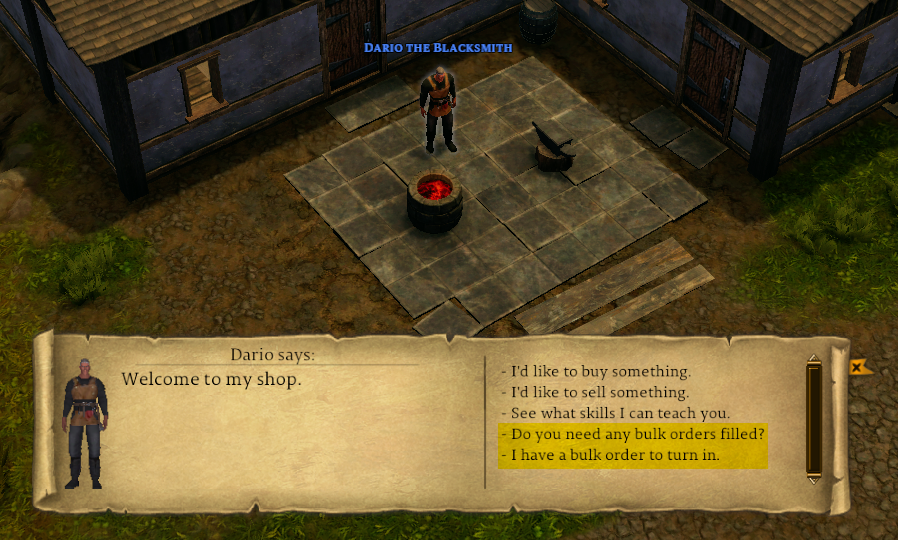
¶ Bulk Order Properties
Bulk Orders have the following properties:
- size (small or large)
- quality (regular or exceptional)
- material
- item count (varies between 10, 15, and 20)
Bulk Orders come in both Small and Large sizes. Small BODs can be acquired with 50.1 skill but large BODs require 70.1 minimum.
Small orders require a certain type and amount of items to be crafted and filled to the deed, whereas Large orders require being filled with matching and filled Small Bulk Order Deeds. Large Orders may require anywhere from 3 to 5 Small Orders to complete.
The size and type of deed you receive will depend on your skill level.
Note: Large orders & Exceptional orders can only be received by crafters of at least 70.1 skill level.
| Small Bulk Order Deed example | Large Bulk Order Deed example |
|---|---|
|
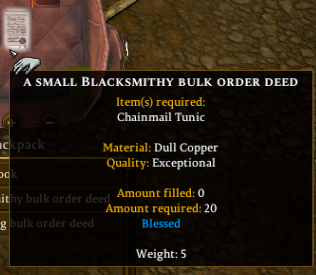
|
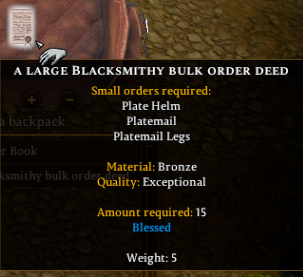
|
¶ Filling Bulk Orders
Note: Pre-existing items that were crafted prior to the addition of Bulk Orders will not qualify for filling orders.
Bulk Order Deeds can be filled a couple of ways:
- drop the item directly to the deed
- double click the deed to view the Bulk Order Window and use the Add An Item button
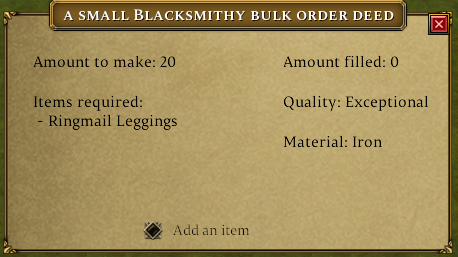
¶ Completing Bulk Orders
To complete a bulk order, you can drop the item on the appropriate NPC, or use the interact menu. When turning the deed in, you'll get BOD points, gold, and fame. BOD points can be saved up and spent on a specific BOD reward
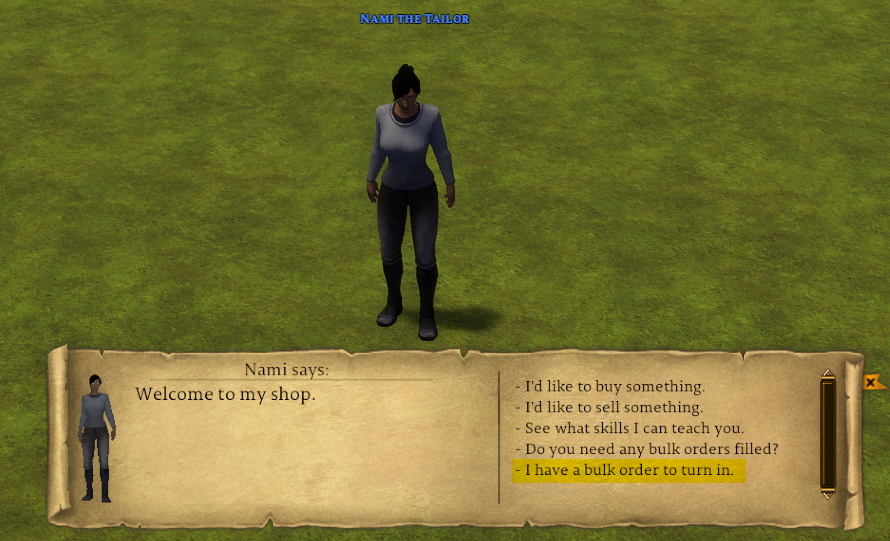
¶ Bulk Order Books
Bulk Order Books can be crafted using the Inscription skill requiring at least 65.0 Inscription and 10 Blank Scrolls to craft
Bulk Order Deeds can be added to these books in order to help organize them.
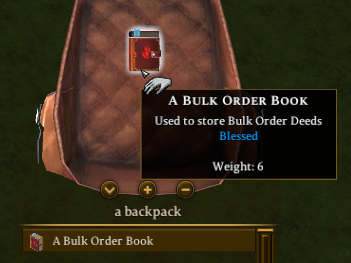
|
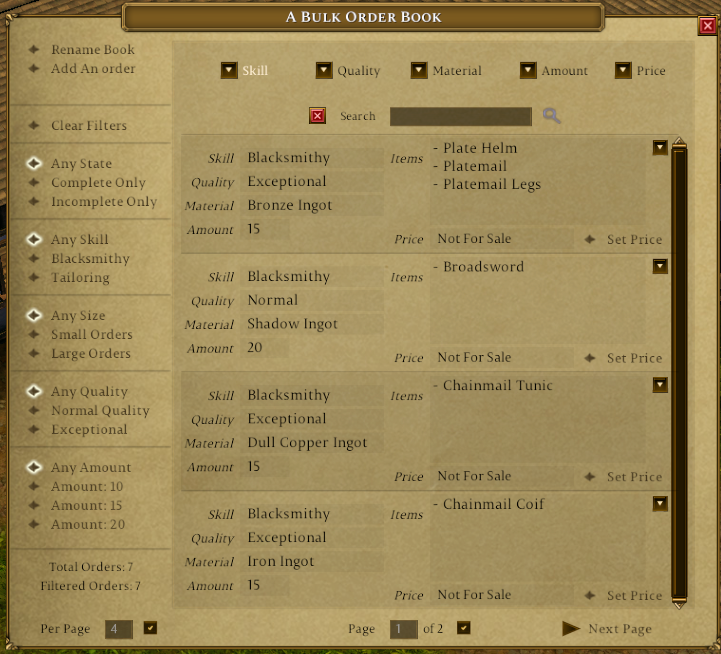
|
¶ Selling Bulk Orders
To sell Bulk Order Deeds from a Bulk Order Book, you can drop the book into your vendor's inventory and either:
- set the price to 0 for Not For Sale (this will prevent players from buying the entire book)
- choose a price to sell the book as a whole (this will allow players to buy the entire book for the price you select)
You can set the price individually for each order contained within the book using the Set Price button. Orders are set to Not For Sale to start with and can be set back to Not For Sale by typing 0 in the price selection.